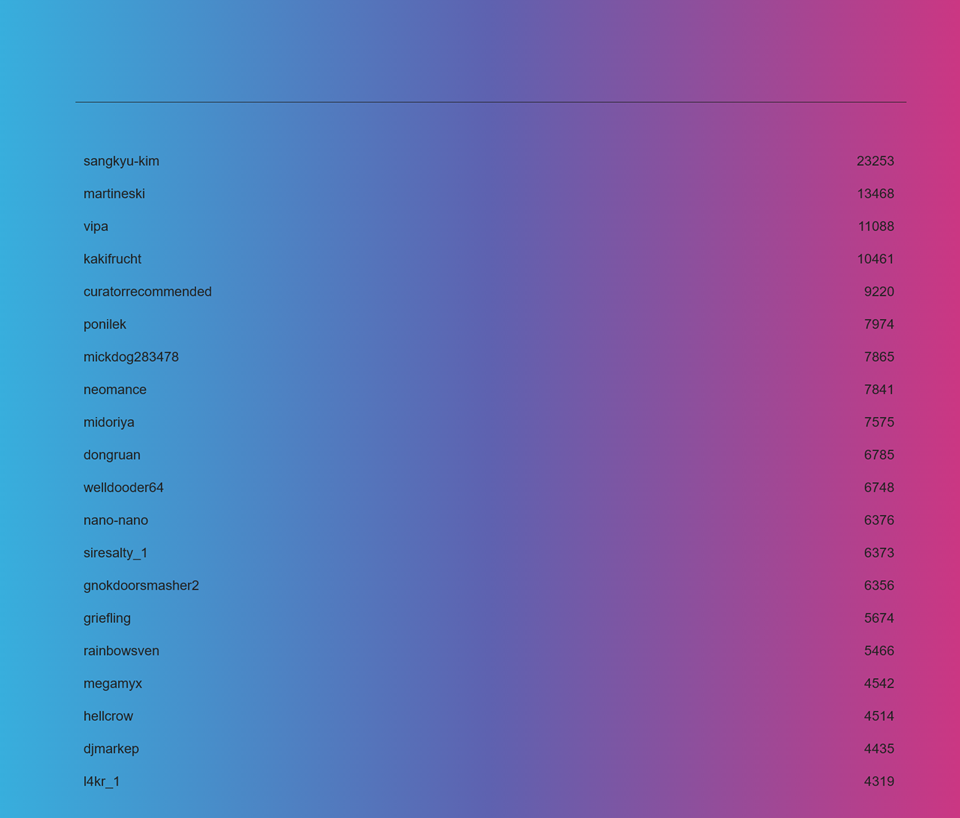Where Are My Bookmarks?
As you've surely noticed, the BeastSaber site has undergone a huge change. While we know that change can bring a lot of mixed emotions and feelings, the changes here were needed as the old BeastSaber site was slowly but surely falling apart and would've likely become completely unusable.
Fortunately, thanks to the tremendous work by our Developers, we tried our best to save the some of the most important things that would have otherwise been lost forever, including bookmarks!
Where Do I Find My Old Bookmarks?
Thanks to Top_Cat, the owner of BeatSaver, you can navigate to https://bookmarks.topc.at/ where you can access your legacy BeastSaber bookmarks! This page includes a basic initial listing of accounts and a search bar at the top.
Using the search bar at the top, type in your username. This will filter out the other accounts and display yours, along with a count of how many maps were there.

To download your list, just click on the name. In your Downloads, you'll get a .bplist file which contains the hashes (or the unique identifier) for each of the maps that were in your bookmarks.
💡 Hint: If you have a slower internet connection, your username may not populate immediately. Please wait for it to filter the results.
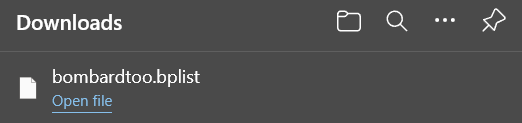
🤔 What's a
.bplistfile?A
.bplistis a type of text file which stores information for BeatSaber Playlists. If you open the file in Notepad, you'll see the information inside. In this case, you'll find the playlist title, author, description, image, and songs; with the songs including the key, hash, and song name.
Import the ".bplist" file to BeatSaver!
Once you've got your legacy bookmarks file, you'll want to create an account or log in over at BeatSaver, which is the main repository for all custom Beat Saber maps.
Click the Login button in the top right corner to log in or "Sign up new account". Once you're in, click the + icon and select "Create Playlist".
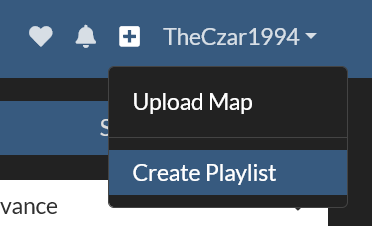
Here, you'll need to give your playlist a name, description, and cover image. You'll also need to select if you want it Public or not. Then click Create!
💡 Pro-Tip: If you're on standalone Quest, you might want to make it Public for easy downloading!
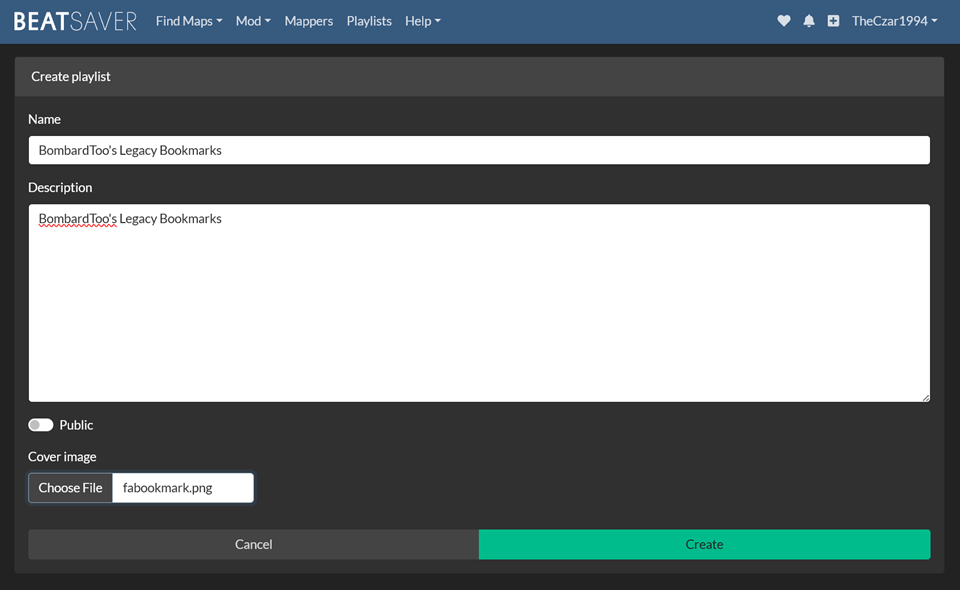
You'll now have an empty playlist waiting for maps! On the top, select the purple "Multi-Add", which will allow you to manually enter hashes or keys, or upload a bplist! Simply click the "Choose File" button, locate your downloaded .bplist file, and select it. This will automatically fill in all the hashes from your legacy bookmarks. Then all you need to do is click "Add"
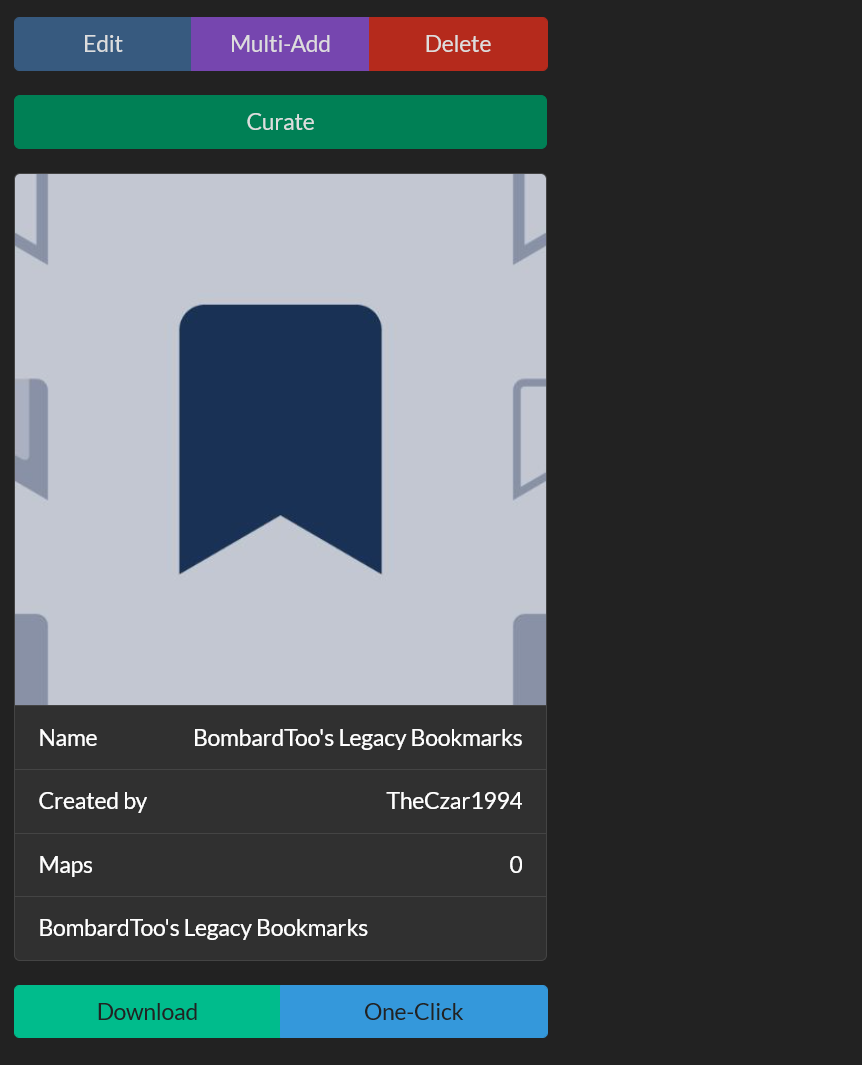
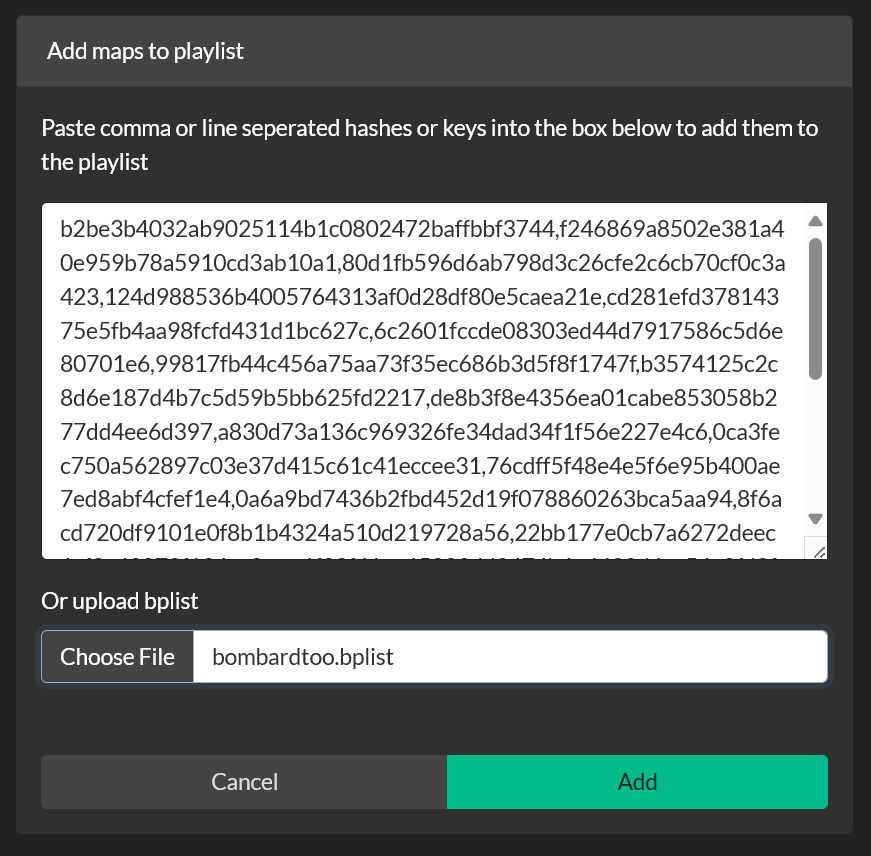
The maps will be collected from the hashes and you'll be redirected to your playlist page, now with all your bookmarks there! It should be noted that some maps may have been deleted from BeatSaver since the time your bookmarks were created. In those cases, the deleted map(s) will not populate as they no longer exist.
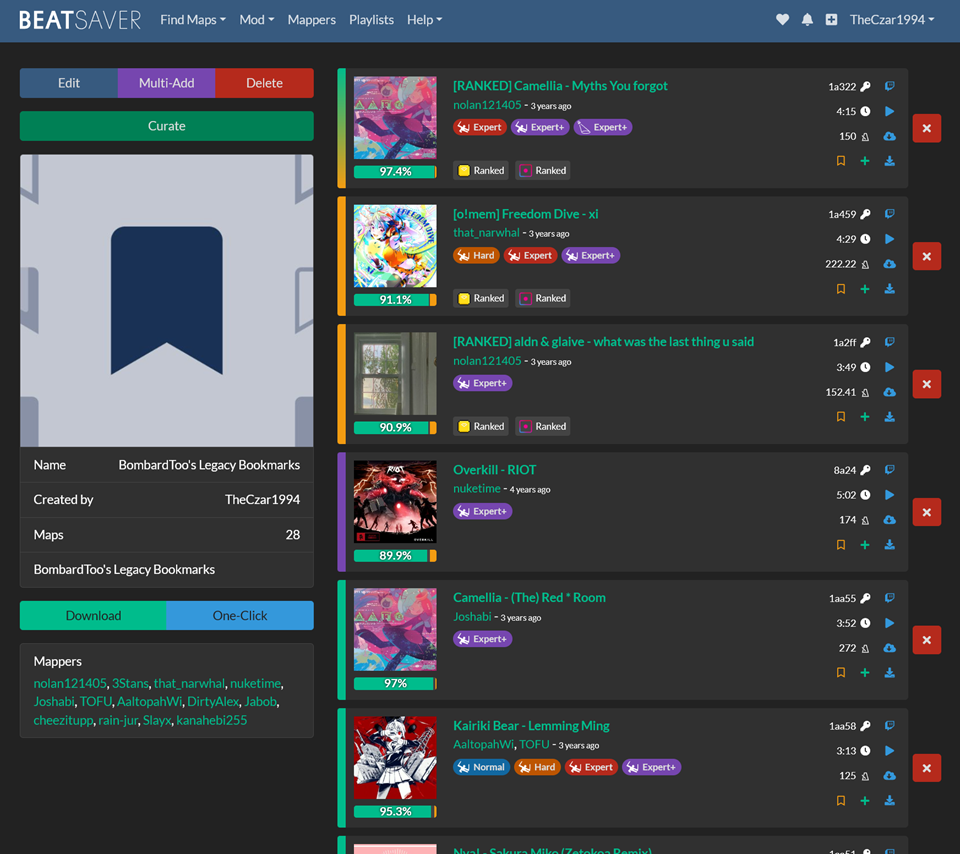
Now you can edit the playlist, add more songs and maps, download the updated .bplist file, OneClick download it if you're on PC, or if you're on standalone Quest, you can make it Public and then go in-game to download it directly from inside the game!
❤️ Top_Cat invests a lot of his personal time to voluntarily develop and maintain various areas of the custom Beat Saber community. Consider dropping by his Patreon or Kofi and showing some love!