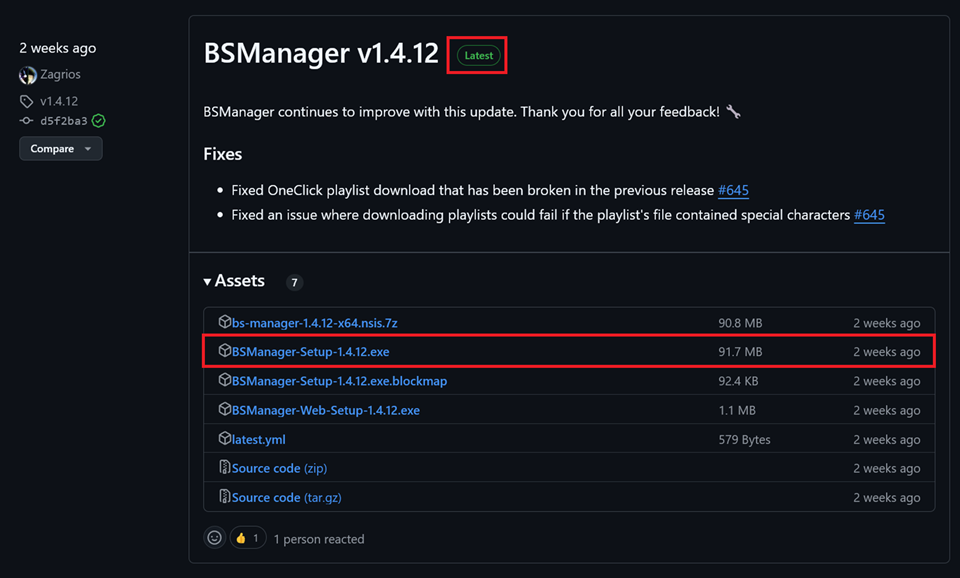How To Download And Install Mods On Beat Saber
If you haven’t played custom songs yet and are just getting started with Beat Saber, we’re excited for you! You’re about to experience a whole WORLD of new content and the ability to experience your favorite music in a one of a kind way only VR allows! It’s really a magical experience.
The modding experience for computer-based VR (PCVR) and Meta/Oculus Quest standalone VR is a bit different. Be sure to read the right section for your headset!
Quick Navigation
PCVR 🔗
While mods are not required to play basic custom songs, mods usually enhance your gameplay experience and unlock some cool mapping effects and general game enhancements.
⚠️ IMPORTANT: You will need to have run Beat Saber at least once after installing the game before installing mods.
Installing Mods with BSManager - Recommended 🔗
BSManager simplifies your Beat Saber experience by centralizing the management of mods, maps, and game versions in one place.
- First, you'll need to download the latest release from the BSManager GitHub releases page.
- Click on the downloaded file to execute the installer. BSManager will start itself once the download completes.
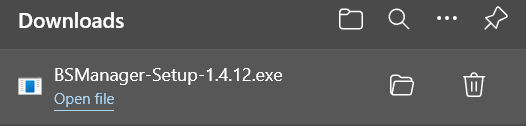
- Once it's done, you'll find your current version on the left. You can click on it to select your launch options, view and install maps or models, and install mods! Just click the ones you want and select the Install or update button. We recommend against installing every mod at first as you’ll likely be overwhelmed by all the new options - and you may run into issues. Instead, take the time to learn about what each mod does. You can also click on the "More Info" button after selecting a mod to read more about it.
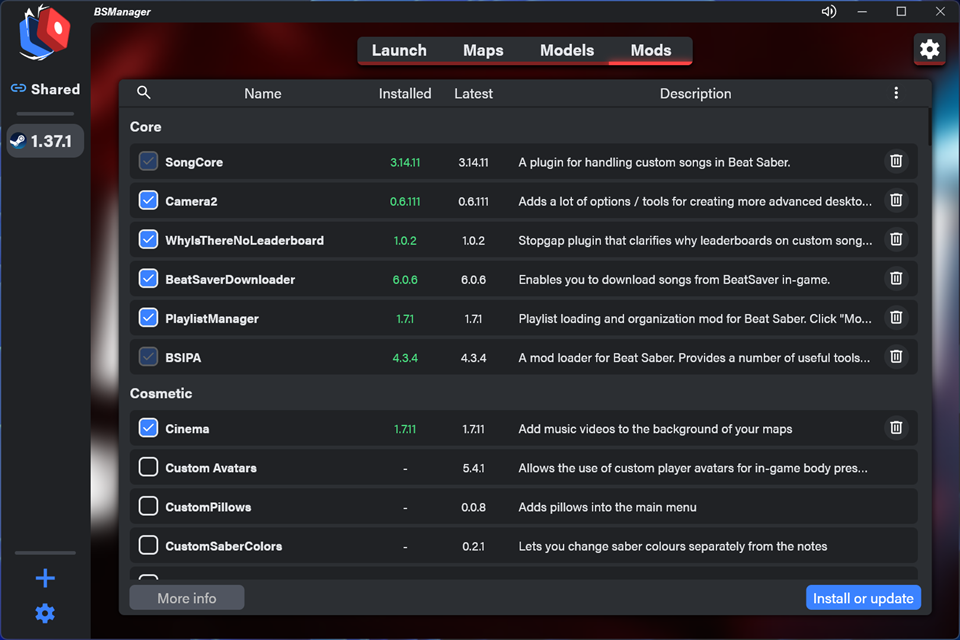
- You can also install other versions! If you want to install another version, select the blue + icon on the bottom left and pick a version to download. You will need to login with either your Steam account or provide an Oculus Token to prove that you own a valid copy of Beat Saber. There will be dialogues to help you through this part.
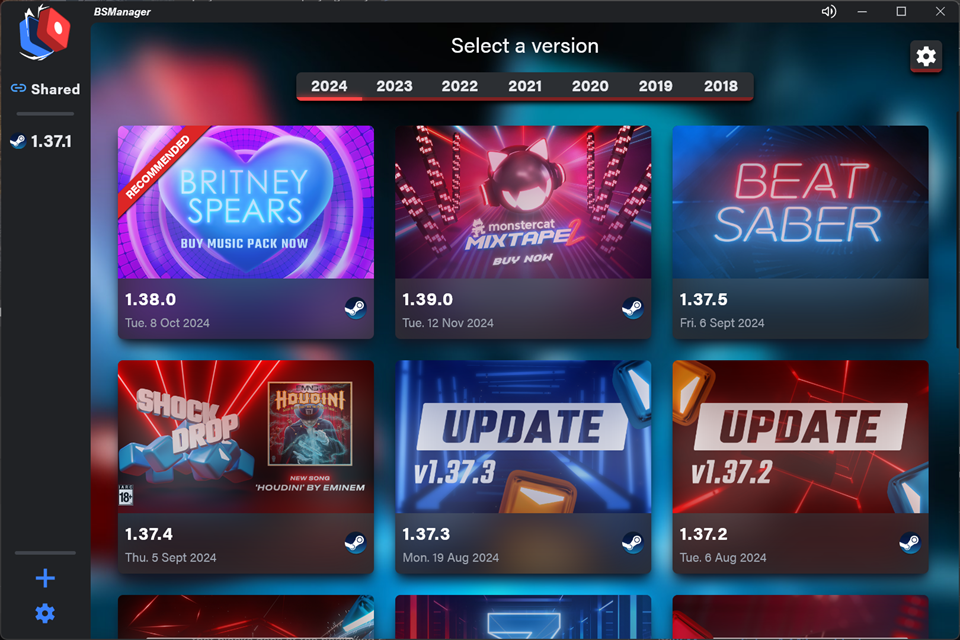
- Once you've installed a new version, you can click on it from the left sidebar to choose your launch options, view maps or models, and install mods for that version too! You can also link your maps across versions for easy switching. When you're ready to play, just click the Launch button
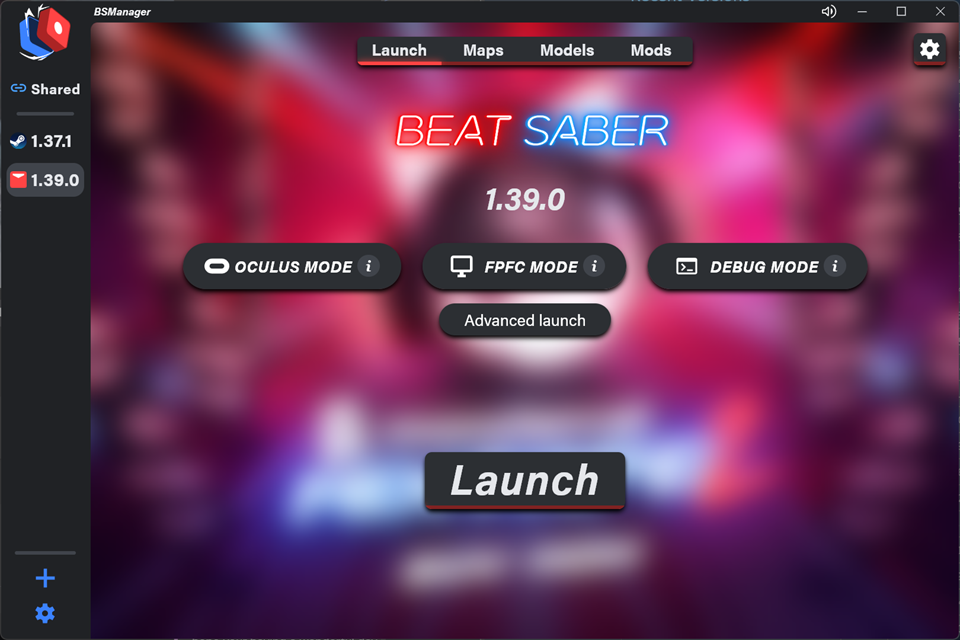
- That's it! If you run into any issues, head on over the BSManager Discord or BSMG Discord support channels to get additional help.
Installing Mods With Mod Assistant 🔗
First, click here to get ModAssistant and find the Latest release of the
ModAssistant.exefile to download. This will download a smallModAssistant.exefile that you can place anywhere on your computer for future use and doesn’t require installing.When you first launch Mod Assistant, it will try to automatically locate where you installed your game. If it can’t find it, you will have to manually locate the folder.
Oculus user folder paths tend to be:
C:\Program Files\Oculus\Software\Software\hyperbolic-magnetism-beat-saber\Steam user folder paths tend to be:
C:\Program Files (x86)\Steam\steamapps\common\Beat Saber\
You’ll be prompted to agree to the terms of use. Please read through these carefully as they’re important, mainly for the health of our wonderful community and relationship with Beat Games.
Once you agree, you’ll be able to click on the “Mods” button. All of the essential or “Core" mods will be pre-selected, but you can add as many other mods as you'd like in addition to the Core mods. When ready, you can click the “Install or Update” button.
That’s it! You can now launch your game and enjoy all the wonderful mods that the community has built! You can always open ModAssistant again later to install more mods. We recommend against installing every mod at first as you’ll likely be overwhelmed by all the new options - and you may run into issues. Instead, take the time to learn about what each mod does. Click on the "Mod Info" button after selecting a mod to read more about it.
Standalone Quest VR 🔗
Quest Mods usually run well behind PC Mods. Please be patient! The Community Modders volunteer their time so you can enjoy your game - let them work out their fixes so you can enjoy a bug free experience!
The old process for modding Beat Saber and getting custom songs used to be fairly tedious with needing to download several programs like SideQuest, QAVS, and/or QuestPatcher.
Getting custom songs on Quest now requires very minimal work, thanks to Lauriethefish, with ModsBeforeFriday (MBF)! Simply navigate to the MBF page and follow the on-screen instructions. The whole process from start to finish is usually completed within about 5 minutes! If you need a little extra help, take a look at the Wiki for a step-by-step guide.
Once your game is modded with MBF, you'll have instant access to downloading custom songs and playlists in-game, or by using the direct upload from the MBF interface.
You're all set!
If you have any issues, join the Beat Saber Modding Group Discord Server and ask your question in either #pc-help or #quest-help. BSMG also maintains a PC Modding Guide and a Quest Modding Guide. You can refer to their guides for some additional help if you need it.