BeatSaver is the place to get and distribute maps. If you are using a custom song mod, it is more than likely retrieving the maps from there. Some of BeatSaver's features can be a bit hidden, undocumented, or only become apparent in specific cases.
The following features are from the view of "normal users" and will thus go into aspects that are relevant when you are simply using the website to view and find maps or upload your own maps.
Excluding Tags
By opening the filter dropdown you gain the ability to filter by tags. For example, if you are into Tech maps, you can search for Tech maps specifically.
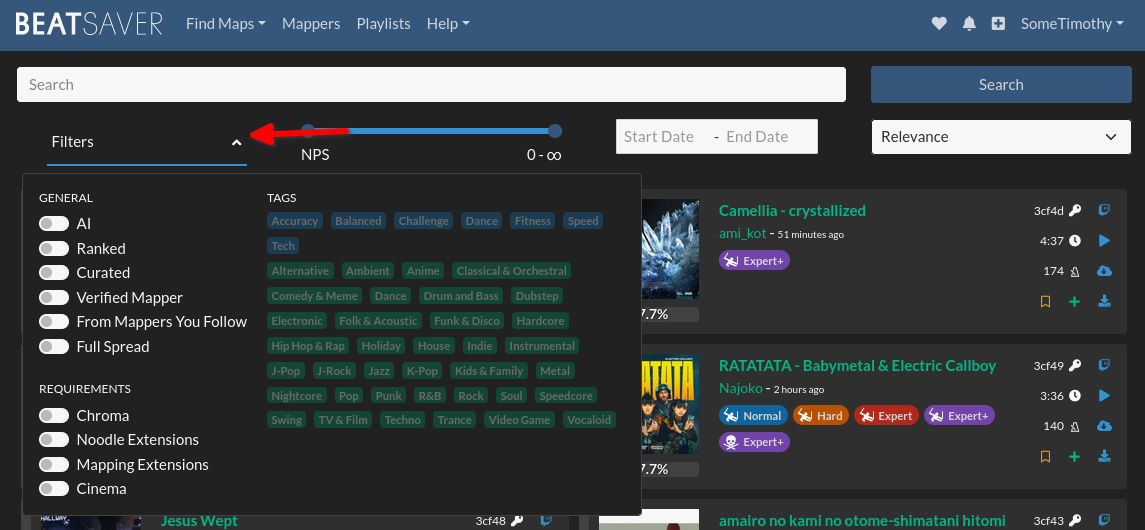
At first glance, it appears to only allow for positive filtering; meaning you can only declare "I want to only be shown maps that have the XYZ tag".
But what if you are having a lazy day and want to avoid Fitbeat maps? Just press the Alt button while clicking the tag that you want to exclude. You will find that the tag turns red, and maps with such a tag will no longer appear in your search!
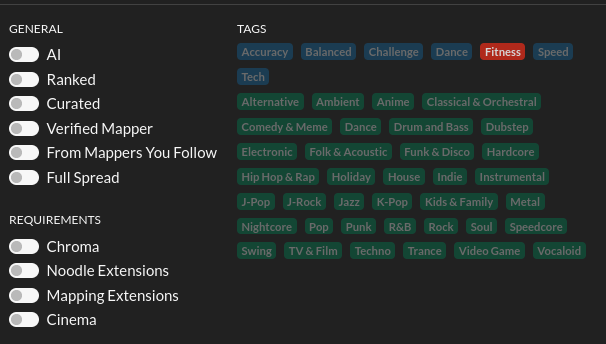
Selecting Multiple Tags
When playing with the tag filters, you will notice that you can only select one of the blue tags and one of the green tags. Selecting another of the same category will result in the previous selection being deleted. However, it is possible to select multiple tags by pressing Shift while clicking the additional tags.
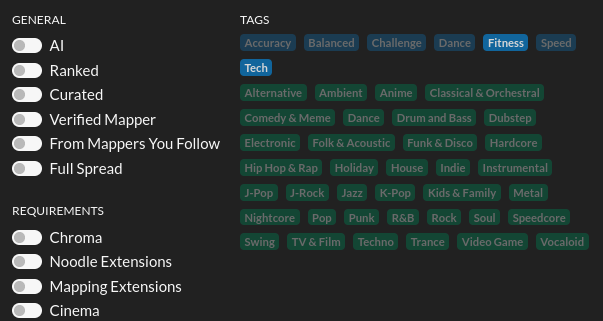
The results from the image above will now show you maps that either have the "Fitness" or "Tech" or both tags. If you were trying to find maps that are techy Fitbeat maps you cannot find them this way though.
You can do the same with the tag exclusions by pressing Shift + Alt together while clicking the tags. Other than the positive filters, it will be interpreted as "Neither X, Y, nor Z, nor any combination of these".
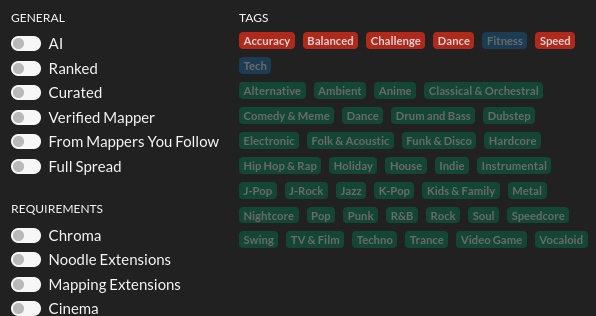
Multi-Adding to Bookmarks
On playlists you have a useful "Multi-Add" button that you can use to add multiple maps by their key or hash.
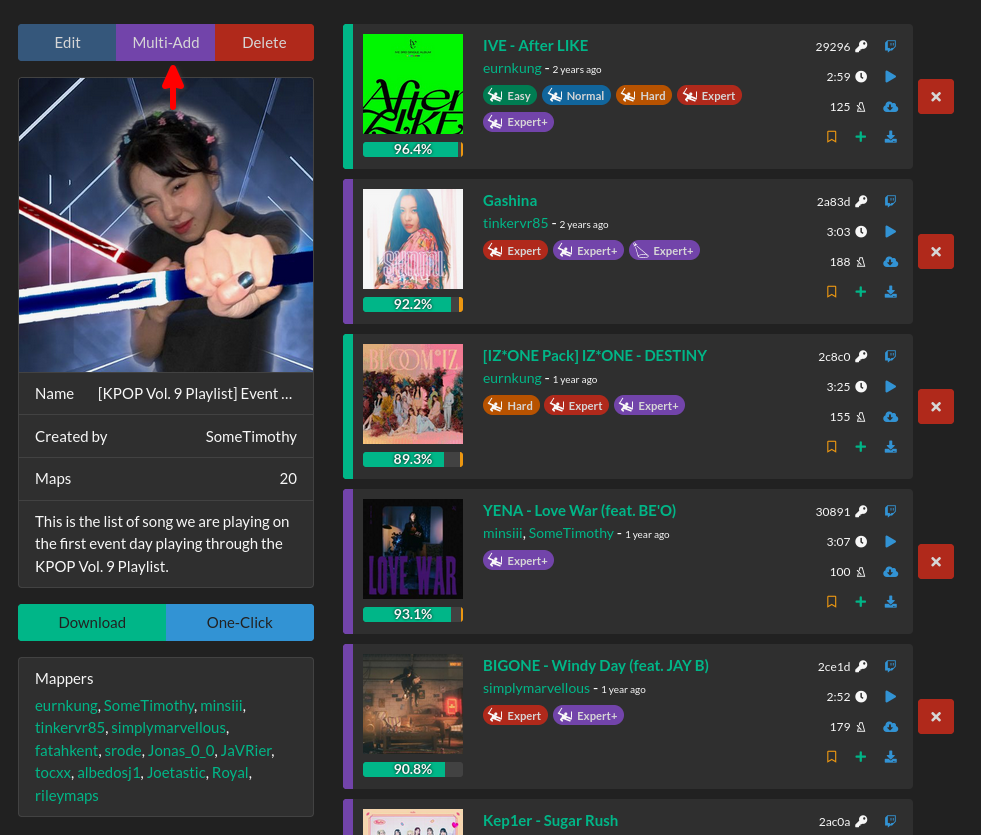
When it comes to your bookmarks, you will not find buttons like that.
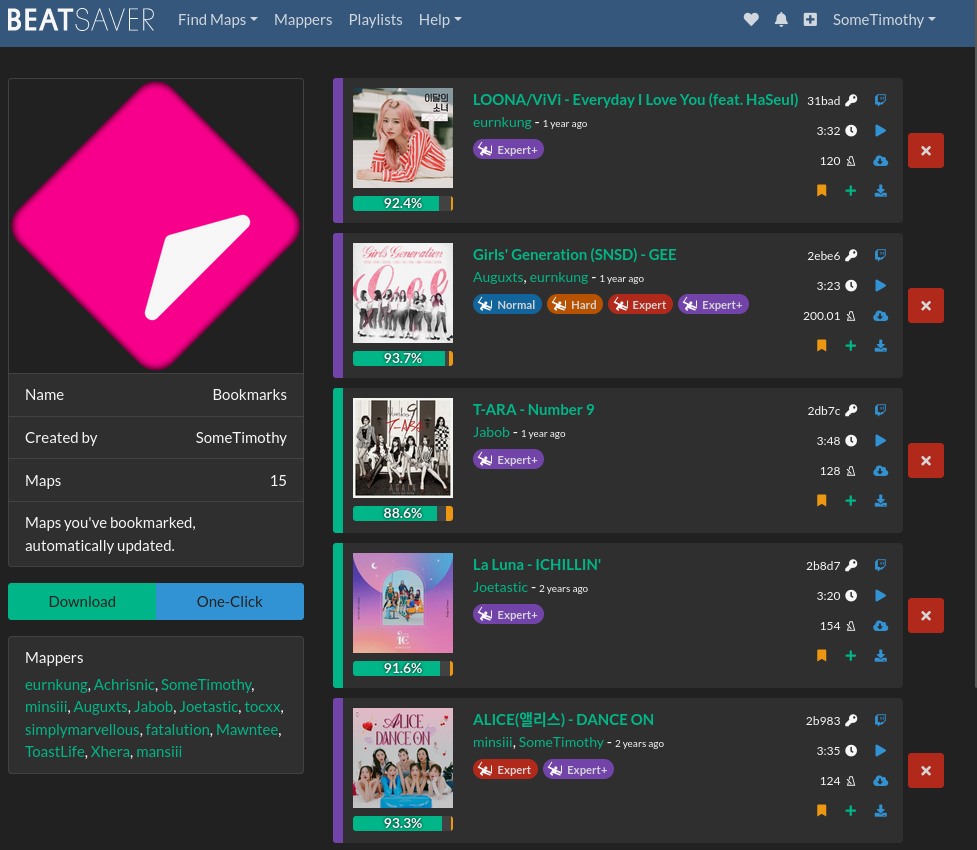
Do not let that fool you! Just add a /add to the end of your bookmark URL and you can still multi-add! For example, if I wanted to do this to my bookmarks, I would end up with: https://beatsaver.com/playlists/97886/add (your URL will have a different playlist ID in the URL so this link will not work for you).
You can also add /edit to the URL, but this will not do a lot for you since the API will not allow you to save edits to the bookmarks playlist.
"key:" and "mapper:" Keywords in the Search
If you know the key of a map, you can navigate to the map page directly by typing key:{your map key} in the search bar and then clicking "Search".

Similarly, you can use the mapper:{mapper name} keyword to reduce the results to those of a mapper.

Using the mapper: keyword will only show maps uploaded by the mapper and not collaborations. This can allow you to search maps of a given mapper with the known filters and search terms.
The mapper: keyword can also be used multiple times allowing to, for example, search across alt accounts too.
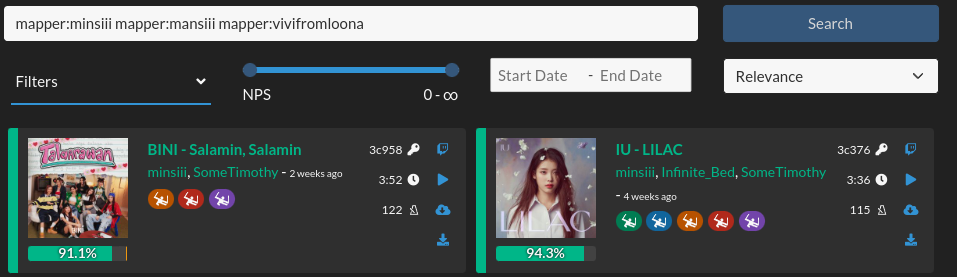
Finding a Map by its Hash
If you only have the hash of a map you can find the map by putting the hash in the search bar and clicking "Search". This will open the respective map's page similar to key: keyword.

No Double Upload
When you try to upload a map that has already been uploaded, it will not allow you to do so and will tell you that the map has already been uploaded. This is checked via the map hash. The upload will also generally verify that your map file is valid and will work in-game.
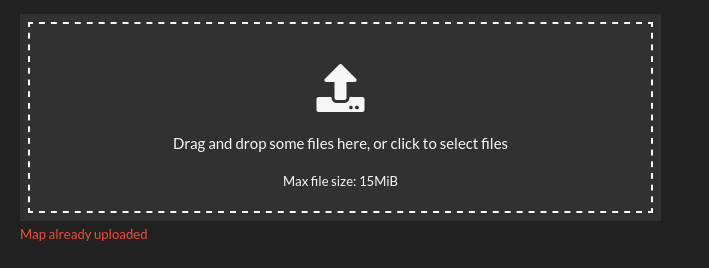
Review Curations
You may be aware that maps can be curated by our curators. However, Reviews can also be curated. This is sometimes also being referred to as being "featured". Curators and Admins can click a button to feature a given review. The review will then be shown above all uncurated reviews and have a green border. There is, however, no notification that you review has been curated.
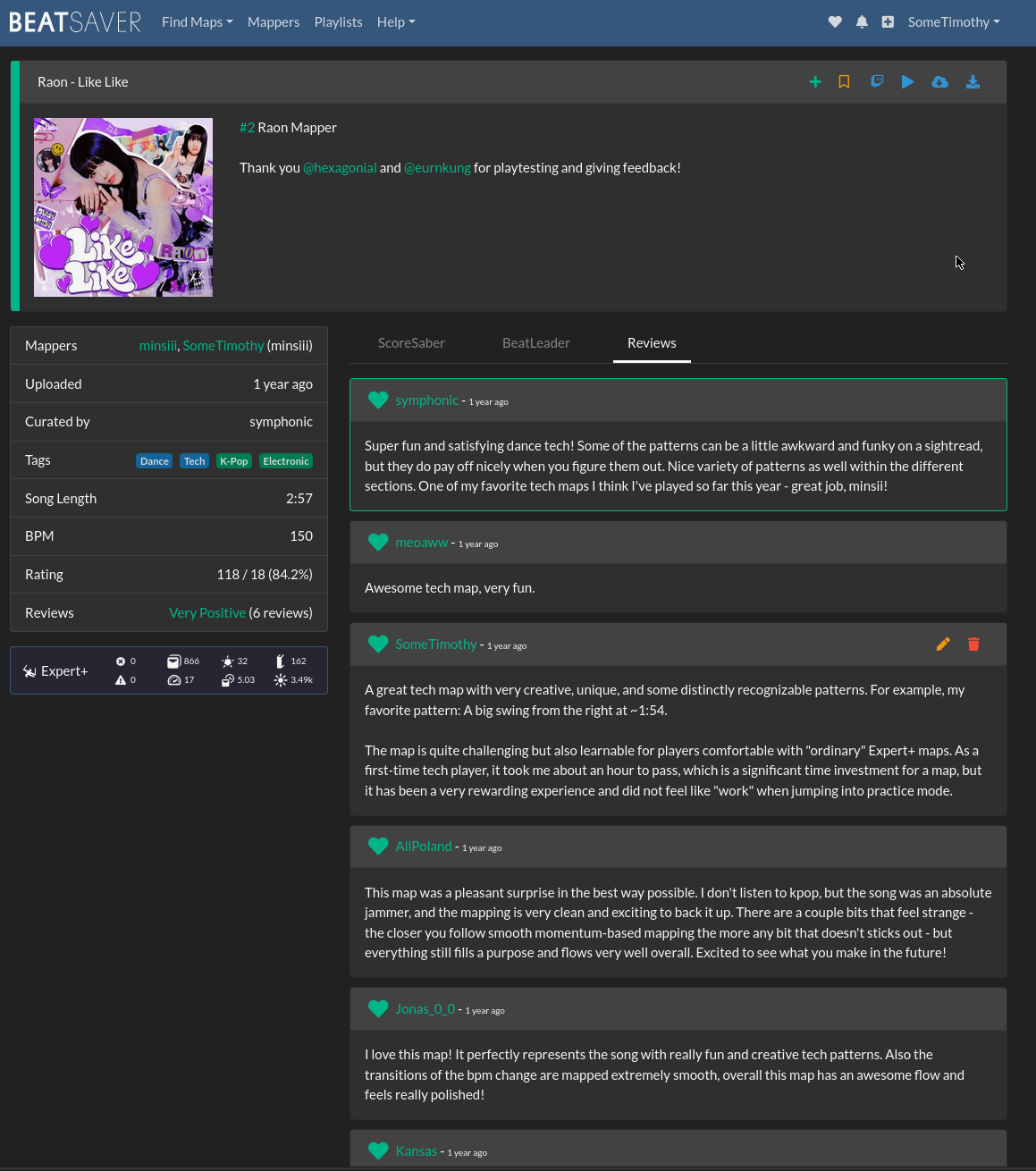
Showing Bot Maps
If you ever wondered where all the bot maps are that people talk about, then you may not be aware of the fact that BeatSaver, by default, hides bot maps. If you want to see bot maps as well, you will need to enable that in the filters!

Any More Features
These are the hidden features that I have learned about over the last year. Did I miss anything? Do let us know on the BeastSaber Discord!